Accessing the Access Monitoring Screen
To view access monitoring, click on Access Monitoring in the main menu.
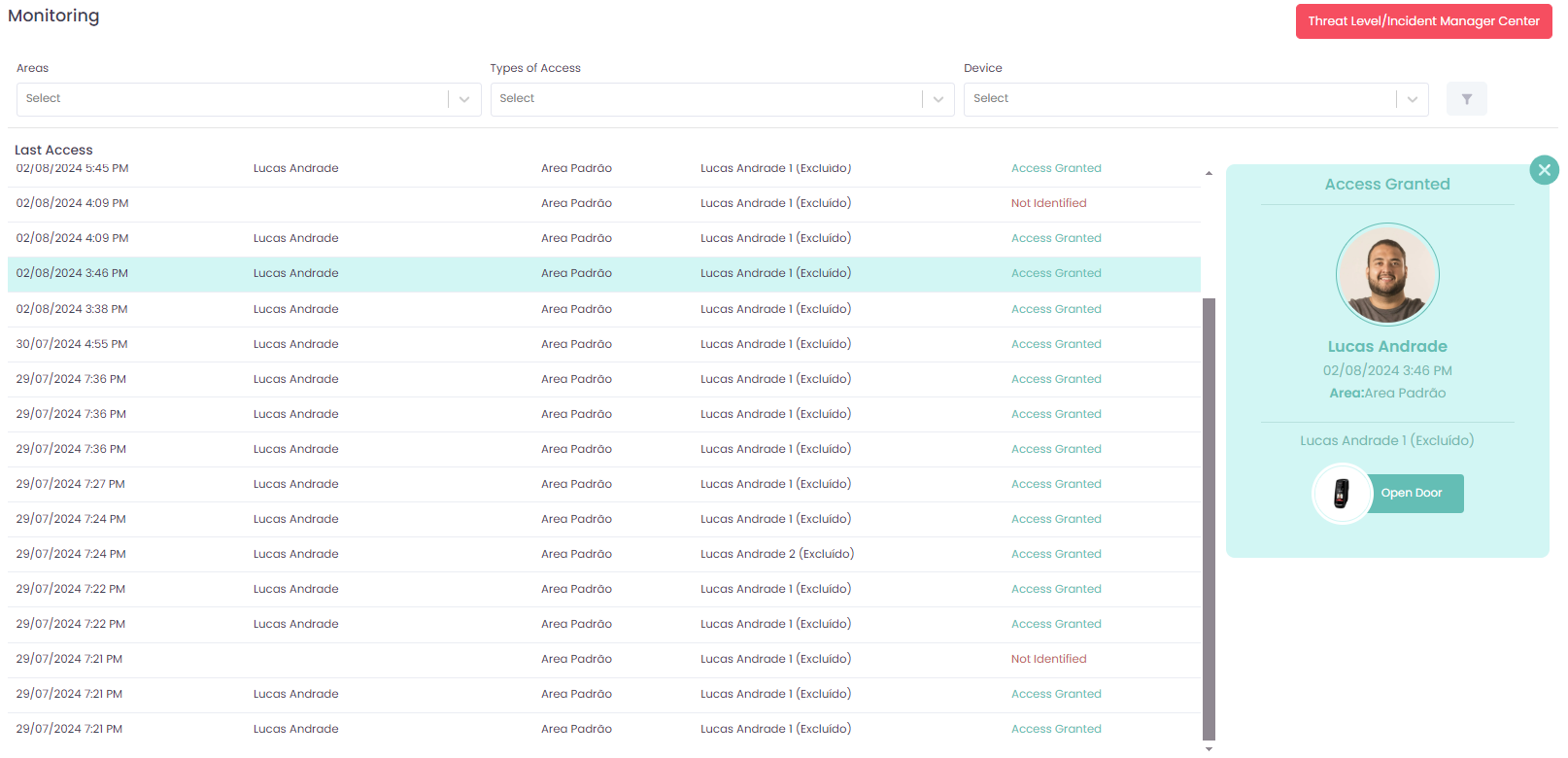
Filtering Accesses
To provide a more refined view, we offer three filtering options for Accesses:
-
Areas: Select the desired area from the combo box to filter the accesses specific to that area.
-
Access Types: Choose the desired access status from the combo box, such as "Access Denied" or "Access Granted," to filter the records according to the type of authorization.
-
Devices: Use the combo box to select a specific device and filter the accesses related to that device.
Modal for Viewing and Control
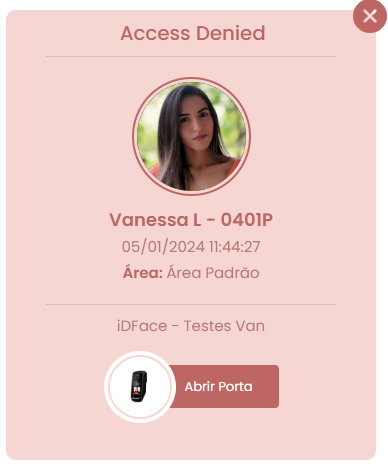
On the right side of the screen, you will find a modal that provides detailed information about the last recorded access activity or about a specific selected record. This modal presents:
-
Access Status: Indicates whether the access was authorized or denied, providing an immediate understanding of the activity outcome.
-
User Photo and Name: Displays the image associated with the person, when available, and their corresponding name. If no image is available, "Unknown" will be displayed as the name.
-
Area Information: Shows the name of the area, providing information about the location of the activity.
-
Device Information: Indicates the name of the device where the access activity occurred.
-
Date and Time of Activity: Shows the exact date and time when the activity occurred, allowing for precise temporal reference.
In the access activity details modal, you will also have access to the Open Door button. This feature allows you to manually send the command to the device to open the door, granting the user access to the designated area.
This option provides additional flexibility, allowing for manual intervention when necessary, whether to facilitate entry flow or handle specific situations. Direct control over door opening is a valuable tool for optimizing physical access management in the monitored environment.
To close the modal and return to the main view, simply click the X icon located at the top right of the modal.
Threat Level/Incident Manager Center
At the top corner of the screen, the red button provides access to the Threat Level/Incident Manager Center, a powerful tool for immediate control over all access devices in the system.
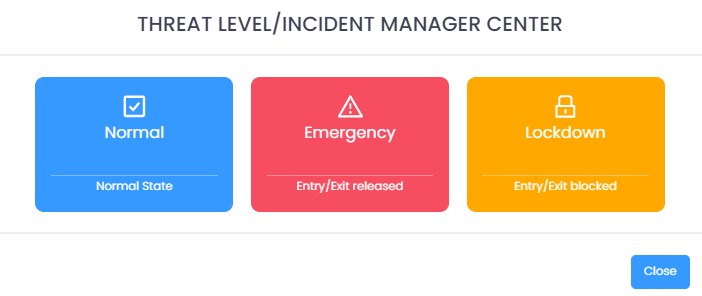
In this center, you can perform specific actions in response to different operational needs or security situations.
- Normal: This is the default access state. All operations occur according to normal settings, allowing entry and exit based on established conditions.
- Emergency: Selecting this state immediately opens entry and exit. This option is crucial in emergency situations, facilitating evacuation or ensuring quick access when necessary.
- Lockdown: The lockdown state blocks both entry and exit. This measure is activated in critical situations to completely restrict access, providing enhanced security.