Accessing the Alarm Monitoring Screen
To view alarm monitoring, click on Alarm Monitoring in the main menu.
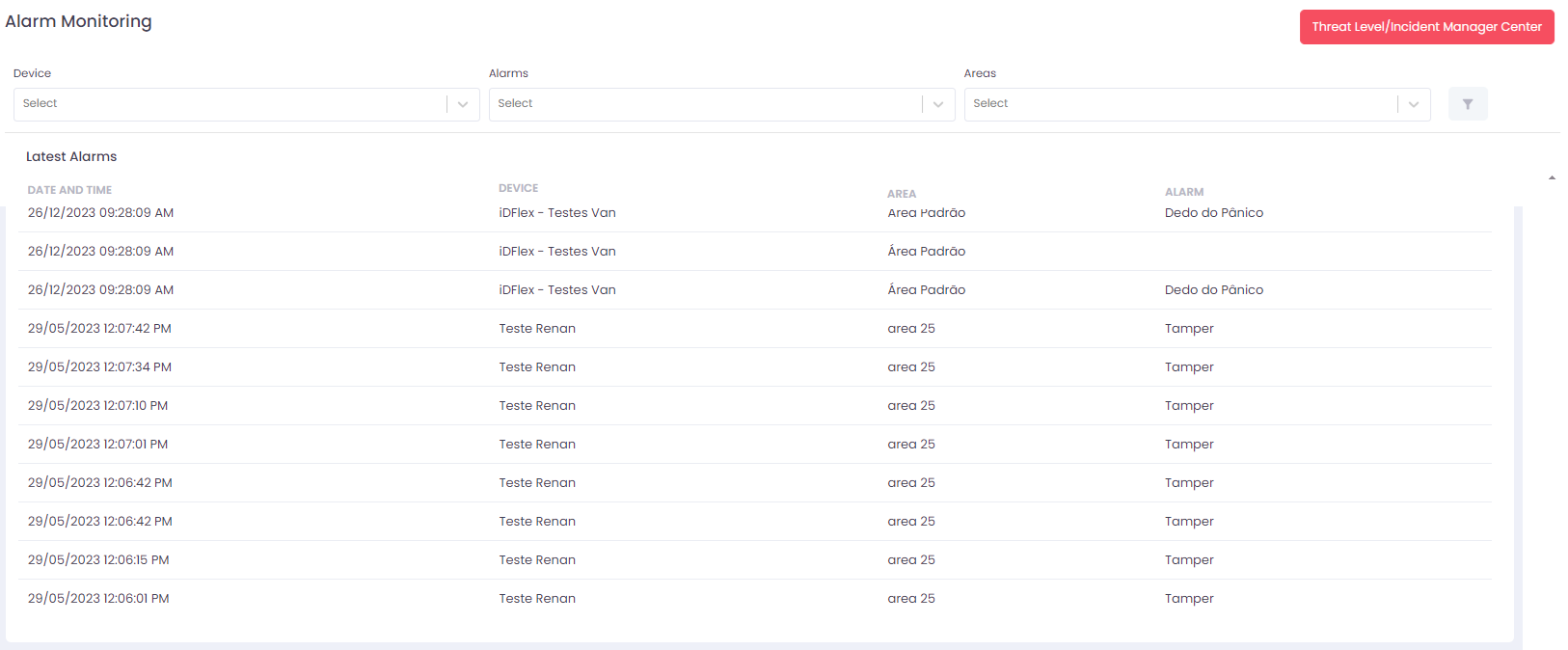
Upon accessing the Alarm Monitoring screen from the main menu, you will have a detailed and organized view of the system events. This interface is designed to provide accurate and relevant information about all registered alarms.
Filtering Alarms
To provide a more refined view, we offer three filtering options for Alarms:
-
Areas: Select the desired area from the combo box to filter the alarms specific to that area.
-
Alarms: Choose the desired alarm type from the combo box to filter the records according to the type of alarm.
-
Devices: Use the combo box to select a specific device and filter the alarms related to that device.
Threat Level/Incident Manager Center
At the top corner of the screen, the red button provides access to the Threat Level/Incident Manager Center, a powerful tool for immediate control over all access devices in the system.
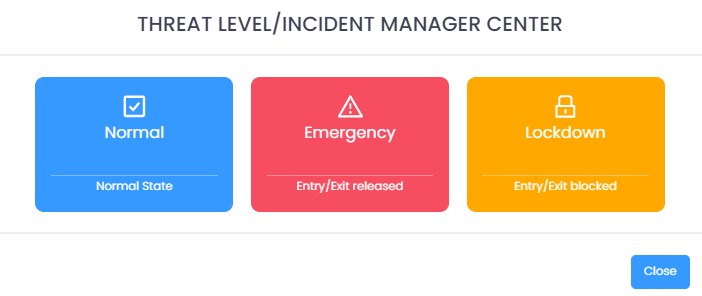
In this center, you can perform specific actions in response to different operational needs or security situations.
- Normal: This is the default access state. All operations occur according to normal settings, allowing entry and exit based on established conditions.
- Emergency: Selecting this state immediately opens entry and exit. This option is crucial in emergency situations, facilitating evacuation or ensuring quick access when necessary.
- Lockdown: The lockdown state blocks both entry and exit. This measure is activated in critical situations to completely restrict access, providing enhanced security.